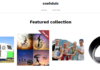If you have a bunch of emails saved as MSG files, managing them one by one is a hassle. Conversion to PST will let you work all of them using the Outlook interface. Yet, while both formats were devised by Microsoft, this does not guarantee easy transfer.
Do you have hundreds or thousands of MSG files on your PC? The easiest way to make them manageable is to use an MSG to PST converter that works with any data volume. It will guarantee readability and let you transform the files in a few clicks.
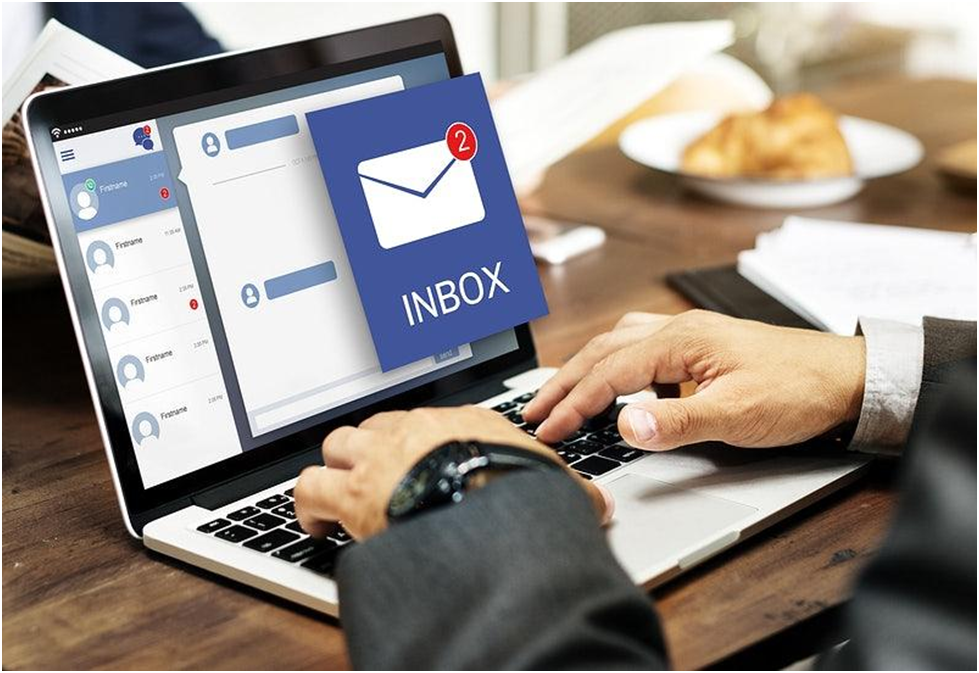
Differences Between the Formats
PST is a versatile format, as it lets Outlook store mixed data in one place — emails, contacts, attachments, tasks, and other elements. This explains why these files can be huge! MSG, on the other hand, is only suitable for one item. This means that 150 emails are stored in 150 separate files. Here is how to transfer MSG to Outlook automatically or manually:
Method 1. The Fastest Automatic Transfer
A reliable converter will make the task a no-brainer. For example, MSG to Outlook Transfer works with all popular versions of the mail client on both 32-bit and 64-bit Windows. Even users with little or no experience can understand how it works just by looking at it. There are just a few buttons, and the entire process is reduced to three steps: finding the MSG files, setting the parameters, and launching the conversion.
- Step 1: Select the folder containing your MSG files.
- Step 2: Select how you want to convert them (turn into one standalone PST file or import into your Outlook profile).
- Step 3: Start conversion and check the result upon completion.
This way, you can transform any number of folders with any number of files of any size. The utility can also process both binary and text *.MSG files. Most importantly, you can be sure that all of your emails will arrive in Outlook safely, with their formatting and attachments preserved.

Method 2. Manual Transfer
If you have a couple of files, you can drag and drop, or copy and paste them. Here is how:
- Create a New Outlook folder.
- Select the contents of your folder with MSG files.
- Drag and drop them into the Outlook folder, or copy and paste.
This looks simple, but the method is far from perfect. First, it requires time. Secondly, it is unreliable, as you risk losing some or all of the information in the process. Data consistency is a possible outcome. Finally, you may find that some of your old files are not compatible with the current version of Outlook. None of these problems exist if the conversion is automatic.