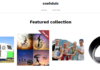Introduction
About 70% of the eCommerce images are edited to remove background and other related editing tasks. When we select an object and remove or make invisible other parts of the image, we can make a transparent image. This process is helpful for the other editing tasks also. In some cases, we can see the white or gray color background. But most of the time, in the transparent image we can see a black background.
This article is about the transparent images, why they are showing up with a black background, what are the tools you will require, and how to make a background transparent. Plus, you will know how to remove the black background. So, this can be using a complete guideline about transparent images with a black background. Let’s start then.
Transparent Images with Black Background
When we do the background image removal task, the transparent images can be created with a black background. In a transparent image, we can see through. In the background of the image, there will be no color visible. That’s why the images will show black background.
Nowadays, we can select the color we want in the background after removing the background. If we don’t do it, we will see an auto-generated black background. You can easily do the task if you have some basic knowledge about image editing. You can do this easily by utilizing a professional retouching service online. Bring your product images to their full potential.
Creating a transparent image is not the end of a task, it is the beginning of creating new images with a creative idea. So, it is also important how to use transparent images. You will understand the process after reading the whole article. It is not that complex process to understand. Hope you have understood the whole process and will get benefited.
Why Would You Want to Make the Background Transparent?
There are many reasons why you would make transparent images. Here are some of the reasons.
- To create a versatile logo. The logo must look good on most websites, browsers, and devices. Creating a transparent background logo is the best solution for this.
- You can edit multiple layers easily if your image is transparent. It gives this flexibility. You can easily move any object and look through the background. Most professional editors follow the same process to create quality images.
- Produce a brand-new image. It is an efficient way to produce new images nowadays.
- You can pick an object and place it in different positions or locations to experiment with the image.
What Tools You May Need
Most professionals use Adobe Photoshop. But it is up to you to choose the right tool for your work. You can also use Canva, Fiverr, etc. You can use this software to create a transparent image and also remove the transparency. There are many online free tools also available. But try to avoid those. Those free tools may not have proper security and other safety properties.
How to Make a Background Transparent
You can create a transparent image with black background using a manual process and using an automatic process. But preferring the manual process can bring out good results. But it is up to you. Here, I will explain how the task can be done in Photoshop.
- Manual process
- Open the image in Photoshop. Now, by double-clicking the Layer 0 in the layer palette, press OK. Now, you have to start the selection process.
- Then use the selection tools that you want to use like the pen tool, Object Selection Tool, Quick Selection tool, etc.
- When the selection process is completed properly, click the Select and then choose the Inverse. This part is needed to select the entire background which you will make invisible.
- Now, you have to select the Delete button to remove the background which will make a transparent image.
- Automatic process
- First, open the selected image in the software.
- Now, you have to duplicate the image in a new “Layer”.
- From the layer palette, find the background layer and click the eye icon to find it.
- Now, you just have to find the Quick Actions, then click Remove Background to complete the task.
There are other online tools available to complete the task fast. But most of the time, those tools may miss some parts or don’t detect the sharp edges perfectly. So, it is better to avoid these online tools.
How to Remove the Black Background in Photoshop
First, open the image with a transparent background in photoshop. It is one of the easiest tasks to be done. You can do it from the layer part of the photoshop software, adding another background, changing the color, or placing the object in another image to remove the black background. This is totally up to your work and what requirements you need to fulfill by doing this. You can use the automatic process also. But check properly before finishing the editing work.
How to Remove the Black Background in File Explorer
- Method 1. Change View Type
Your current view type may cause this kind of problem. Changing the view type may solve the problem quite easily. So, first, check the view type on the menu bar.
- Method 2. Restart the File Explorer
A restart can fix several errors. Go to the task manager and find the file manager there. Then restart the file manager and check if the background is changed or not.
- Method 3. Try to Save the File Again
This type of problem is common. You have to save the image file like PNG properly otherwise this type of problem will arise. After doing the editing work in the graphic editor software, save the file properly and at the right destination.
- Method 4. Clear the Thumbnail
Sometimes the excessive thumbnails can cause this kind of issue. So, you can clear the thumbnails from the C Drive regularly.
- Method 5. Perform SFC Scan
To do this, open the command prompt and start the SFC or scannow command. Now, wait for the finishing and then restart your pc.
Things to Consider
Background removal has become an easy task nowadays. But it can be a tricky task if you don’t do it properly. If the removal task doesn’t go properly, you may lose the actual shape of the foreground and color balance, and be unable to fit it into a proper background.
So, try to be careful when you do the task. You can also hire an expert to do the task if you don’t have the expertise and time to spend on the process. It will not become a waste of money if you need this kind of service on a regular basis.
Final Thoughts
As the online businesses are expanding their businesses, the competition is increasing rapidly. To cope with the race, they need to look for different techniques to create images for their work. Using Transparent images is a good example of that. These are widely used in several sectors of image editing. We can create the logo, design, eCommerce product image, banner, ads, etc. using those transparent images. So, if you understand the process and how to use these images, you will surely benefit. All the best.