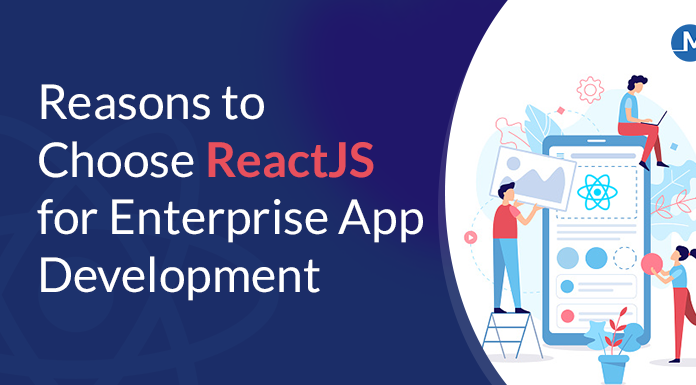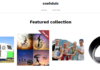Portable document format has a lot of great features but the majority of people end up hating it because it does not allow changes or modifications. Once you convert your Word documents, Excel Spreadsheets, and Powerpoint to PDF, you must be sure that everything is in its proper place. Its content should be perfect and free from errors.
You are probably aware of its hard-to-edit specification, so you usually review the content of your document multiple times before converting it. However, sometimes, you can only pinpoint the mistakes once it is already in PDF. For instance, you noticed that some pages are not in the correct angle or orientation. You can solve this problem without the need to undergo the conversion process again. You only need to access the rotate PDF tool of GogoPDF.
Rotate the pages of your PDF using GogoPDF
GogoPDF is just a few clicks away on your device which means that you can instantly rotate the pages of your document whenever you want. It can lend you a helping hand as long as you have a device such as a smartphone, laptop, or computer with a browser and internet connection. The Rotate PDF Tool is highly compatible with all kinds of operating systems to achieve its goal of becoming more inclusive. Everyone can use it no matter the kind of device, unlike the majority of applications and software. It does not require the use of a laptop or computer just to proceed with the rotating process. Below is the process that you will experience as you use this online tool.
- Go to the official website of GogoPDF
Open one of the most trusted browsers on your device such as Google Chrome and search for GogoPDF.com. The official website is usually the very first link that will appear on your screen. After clicking it, you will see various editing tools designed to let you manage and modify your PDF documents more efficiently. On the top left corner, click the rotate PDF button. You will see a toolbox at the center of your screen and below it is a brief step-by-step process that you can use as a guide.
- Upload the PDF file that needs modification
The next step that you have to follow after you reach the website is to upload the PDF file that needs some modifications. The website will give you two options on how you want to transfer the document from your local or online storage to its server. You can use the select files button located inside the toolbox or use the drag and drop option instead. The former will require you to browse through a long list of files while the latter is more straightforward and less time-consuming.
- Proceed with the rotating process
Once the server has already access to your PDF file, you can now proceed with the rotating process. but before that, it will require you to choose from several options on how you would want the pages to look. Do you want to rotate it clockwise or counterclockwise? To decide faster, you may want to open the file first and observe the pages to determine which options suit your needs. Aside from that, you also have to choose whether to rotate all the pages at once, rotate a single page only, or rotate multiple pages but not all. The best part is that it will also give you the freedom to add another file, combine it with the existing document and rearrange the pages.
- Save the rotated PDF file on your desired storage
The last step that you have to take is to save the rotated PDF file on your desired storage. You may opt to save it on your device to access it whenever you want even without an internet connection. But if you have multiple devices, it is best to save it on your cloud-based storage such as Google Drive or Dropbox. Make sure to perform this step within 60 minutes or else you can no longer access the rotated PDF. As a result, you have to repeat the process all over again which is inefficient. If you think someone you know also needs GogoPDF, don’t hesitate to share its link with him. It is not just a way to thank the website but also to make his digital life less stressful.
What other beneficial tools does GogoPDF offer?
- PDF to PDFA converter
Technology is rapidly changing which means that all the things you have right now can become obsolete in the future. It includes your PDF files containing sensitive and confidential information that is crucial to the continuous operation of your business. IF you decide to transform them into PDFA, you can access them even after fifty years and more. It is a type of file format that is compatible with all major computer systems. Most entrepreneurs are now using it to preserve their important documents.
- Repair PDF tool
If faced with damaged files, your instant reaction is to cry because you know that it is very difficult to fix. But GogoPDFs repair PDF tool will help you recover the content without requiring you to pay any amount of money. You just have to upload it on the website and wait for a few minutes for the process to complete. Once done, it will provide you with the fixed file that you can download on your local storage. However, not all inaccessible files due to malware and viruses are still recoverable because of the severity of the damage.
- E-sign PDF tool
A lot of files containing financial statements require the signature of the person who made them. If you are an accountant or a business owner, you often find yourself a signatory of multiple files daily. To save the environment, it is best not to print the digital files and affix your signature using the e-sign PDF tool. It is also a way of cutting production costs.
In a Nutshell
GogoPDF is not a typical website as it offers its services for free. You can perform your desired task such as rotating PDF pages by following the four easy steps listed above. It is a platform that uses cloud technology to provide a fast, secure, and safe rotating process.