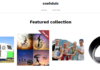There are many types of image formats like JPEG, PNG, TIFF, Bitmap, GIF, EPS, raw images file, etc. Every file format has its advantages or disadvantages. Largely used image formats are PNG and JPEG or JPG. There is not much difference in the photos of both PNG and JPG.
Image compression is an important feature in image format files like PNG and JPG. Image compression means a reduction in the size of an image without compromising the quality. Image compression in PNG is lossless which means all the data is retained in the file during the compression process and when the file is unpacked to its original size, the quality remains the same. On the other hand, image compression in JPG is lossy which means some amount of information that is supposed to be unnecessary is permanently deleted.
Why convert PNG to JPG
There are many reasons to shrink the images depending upon the use of the image. People usually convert an image from PNG to JPG when they need a small-sized file, especially when they want to transfer the image or require to reload again and again. People convert PNG to JPG because PNG images take too much time to load since these images are high quality and retain their quality when compressed. JPG images can be shrunken down more but there is a loss of some of the amount of information permanently but the image is loaded quickly. That is why PNG images are used by photographers and JPG by web designers. While building a website, companies consider the importance of the time taken by the page to be loaded. If a page takes too much time to get loaded then the customer will not stay on the page and will leave the site.
How to convert PNG to JPG
There are many ways to convert PNG files to JPG files. You can find the easiest way of this conversion for windows and MAC. The important steps of this conversion in both Windows and Mac are given below.
PNG to JPG in Windows
- Run the Microsoft paint program in windows.
- Open the PNG file to be converted into a JPG file
- Go to “File” and select “save as”
- Use the keyboard to write the name of the file in the File namespace
- Click the “save as type” by dropping down the menu and select “JPEG”
- Click save and then the file will be saved into the selected folder or destination
ALSO READ – Keto Total BHB
PNG to JPG in MAC
You can convert a PNG image to JPG in MAC through the following steps.
- First of all, find the PNG file which you want to convert to a JPG file
- Using the preview, select “export” after clicking “file”
- Select JPG from the list
- Click the “save”
You also have the option of using conversion programs. There are many conversion programs on the web which are also free. It is up to you to decide on a browser-based system or use PNG to JPG converter.