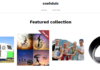If you’re experiencing issues with your computer or device connecting to the internet, one of the first things you should check is whether it’s within range of your router. If it’s not, then it’s likely that the signal isn’t strong enough to reach your device. This is especially common if you live in a large home or have a lot of walls between your device and the router. One way to solve this problem is to move your router closer to your device or move your device closer to the router. If that’s not possible, you can also try using a range extender or booster. You can find these at most computer stores or online. Most of the Riverdale Computer Stores offer a wide selection of boosters and extenders to fit your needs. So if you’re having trouble connecting, be sure to check your range and try one of these solutions.
Make sure your device is using the correct network name and password
Have you ever tried to connect to a Wi-Fi network only to be met with an error message? If so, you’re not alone. In fact, it’s a very common problem. Usually, the solution is simply to make sure that your device is using the correct network name and password. If you’re not sure what those are, try asking the person who set up the network or looking for them in your router’s documentation. If that doesn’t work, you can also try resetting your router to its factory settings. This will erase all of your customizations, so be sure to back up any important data first. Once you’ve reset your router, you’ll be able to connect to the Wi-Fi network and access the internet.
Restart your device and router
In today’s world, we are constantly connected. Whether we’re working from home or streaming our favorite show, we rely on our devices to keep us connected. However, even the most reliable devices can experience glitches from time to time. If you’re experiencing problems with your internet connection, one of the first things you should do is restart your device and router.
This simple step can often solve a variety of issues, from slow speeds to connection dropouts. In addition, restarting your device and router will also clear any temporary files that may be taking up space and causing problems. So if you’re experiencing any internet issues, be sure to restart your device and router first. It just might do the trick.
Update your router’s firmware
One of the most important pieces of maintenance for your router is to regularly update the firmware. Firmware is the software that controls the router and its features, and it is constantly being updated by the manufacturer to improve performance and security. Unfortunately, many people never update their router’s firmware, which can leave them vulnerable to hacking and other problems. Updating your firmware only takes a few minutes, and it can be done directly from your router’s web interface. Simply log in, find the “Firmware” page, and follow the instructions. In most cases, you will simply need to upload the new firmware file and wait for the router to reboot. Once it is finished, your router will be up-to-date and secure.
Change the channel on your router
Many people don’t realize that their router has a channel, much less that they can change it. Router manufacturers typically set the channel to 1 or 11 by default because those are the least crowded channels in the U.S. That might have been fine a few years ago, but nowadays nearly everyone has a router and many of them are still on the default channel. That can slow down your connection because there’s more traffic on those channels. Luckily, it’s easy to change the channel on your router. Just log into your router’s web interface and look for the Wi-Fi settings. You should see an option to change the channel. Select a less crowded channel and save your changes. You might need to experiment to find the best channel for your location, but you should see an immediate improvement in your connection speed.
Place your router in a central location in your home
Many people don’t realize the importance of placing their router in a central location in their home. But the fact is, your router is the key to getting a strong, reliable wireless signal throughout your house. If you place it in a corner, or behind a bookcase, you’re likely to get spotty performance. But if you put it in a central location, preferably high up on a shelf or desk, you’ll be much more likely to get a good signal throughout your home. So if you’re having trouble with your wireless signal, make sure to check your router’s placement first. You might be surprised at how much of a difference it can make.
Have you tried all of these solutions and your device is still not connecting to the WiFi network? If so, it may be time to purchase a new router. We recommend checking out our blog post on how to choose the best home WiFi router for more tips on what to look for when shopping for a new router. Thanks for reading!