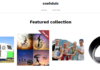If you have just bought a new HP laptop and don’t know how to take a screen shot on your HP laptop. Then you are at the right place.
Check out How to split pdf documents with SodaPDF
In this article we will tell you how to screenshot on HP laptop that is running Windows 7,8 and 10.
Using Shortcut Keys
You can take a screen shot on your HP laptop for machine learning using the following shortcut keys.
Press Windows and Print Screen key simultaneously. The screen will flicker for a second and will save your screen shot in your Documents. Go to pictures and then go to screenshots and you can see that the screenshot is saved here. You can also paste your screen shot and share it with others. Just press the control and V key simultaneously or right click and hit paste.
Press Windows, Shift and S key simultaneously. It will copy the screen shot to the clipboard. You can paste it by pressing control and V key simultaneously or by right clicking and hitting paste.
Press Alt and Print screen simultaneously. It will give you a screen shot of the active windows or the page on which you are working.
Using Snipping Tool
Snipping tool helps you to take a screen shot of a specific portion. It is a quick, simple and easy method. All you need to do is go to your keyboard and open up the Start menu. Press the Windows key on the keyboard or alternatively you can go down and click on the Start menu.
Hit Windows key and type snipping tool. It will pop-up immediately. If you feel like this is a tool that you will use repeatedly we suggest pinning it to your taskbar. To do that right-click and click pin to taskbar. Now open up the snipping tool.
With the snipping tool we have a couple modes and the mode that we want to select for only getting a portion of our screen is the rectangular mode. So click on the drop-down arrow just to the right of the word mode and choose rectangular snip. Click rectangular snip. Now you will see that your screen turns gray and then you have a white cursor.
Take that white cursor and drag over the portion you want to capture. It will capture an image of the specific portion. Go to the save icon and save snip. Choose a place to save it. Try to save it on your desktop as a JPEG, or PNG file. If you will double click the screen shot will open immediately. You can send it as an email or you can use it in your presentations.
Using Vidmore Screen Recorder
Vidmore screen recorder is a professional screen capture tool. With this screen shot tool you can capture the whole screen, single window or even record any activities on your screen.
Final Thoughts
So that is how you can take a screen shot on HP laptop. You will have no problem taking the screenshot using the above methods as long as you have Windows 7,8 and 10.
https://laptopsgraph.com