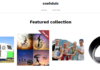If you’re reading this, you’re probably wondering how to convert WAV to MP3. WAV to MP3 file conversion is not as difficult as you would think. Both are audio file types. WAV files, on the other hand, cannot be played by the majority of programs and devices. As a consequence, you have no choice except to have them converted to MP3 file format.
Let’s take a brief glance at the WAV files before we continue. WAV, often known as Waveform Audio File format, is a raw audio file format developed by IBM and Microsoft. WAV files are uncompressed and may deliver a lossless audio experience. It might also take up a lot of space on your storage device. In other words, a WAV file lasting roughly a minute will take up about 10MB of storage space. Wonder how to convert WAV to MP3? Take a look at these tools and pick the best method out of them.
- Go to online convertfree.com
Onlineconvertfree.com may be thought of as a cloud-based solution for converting wav to mp3. Anyone interested in learning how to convert wav to mp3 should have a look at this cloud storage option. With the assistance of Onlineconvertfree.com, you will also be able to get immediate results.
These four actions are all that you need to do while using onlineconvertfree.com to get excellent outcomes.
As the first step, you should launch your web browser and visit to onlineconvertfree.com. This is the very first step to convert WAV to MP3. Secondly, you must upload the WAV file you have. You will also need to choose MP3 as your output file format. Then you can get to the last step of conversion, which is to get the converted file.
- VLC Media Player
VLC media player is already installed on your computer. You will be able to utilize it to convert WAV to MP3. This is one of the simplest techniques for converting WAV files to MP3 without any complications. To do this, launch VLC Media Player. Then go to Media and choose Convert/Save. You may now add WAV files from the UI, as you can see.
You will even be able to input several files and do a bulk conversion in this section. Then you’ll be prompted to choose an output file format, which should be MP3. After you’ve decided on an output file format, you may begin the conversion. You will also be prompted to choose the output file type and the location where you wish the converted file to be saved.
- Wondershare Video Converter
Wondershare Video Converter Ultimate is the third product in the Wondershare Video Converter Ultimate series.
Wondershare Video Converter Ultimate is an offline program that is intended for more than just file conversions. You will be able to utilize this tool for online file conversion as well. With the help and support of Wondershare Video Converter Ultimate, you can convert any audio file type, including WAV, to MP3 format. This program is accessible for both Windows and Mac users to utilize. Before you use this application, you should be aware that the UI is rather confusing due to the many features accessible.