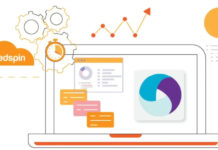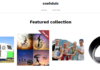Over the years, PDF tools have grown from simple programs for reading and highlighting documents to more powerful editors. Today, you can compress, merge, edit text, and make a PDF fillable with a PDF editor.
But many people don’t appreciate just how useful PDF editors are, and this article intends to change that.
So if you are unsure about the different editing operations of PDF tools and how they can help your business, you will gain clarity by the time you finish reading this piece.
Nine editing operations that you can conduct with a PDF editor
Depending on what you want to achieve, the PDF editors available today have different strengths. For example, LuminPDF is famous for converting, splitting, and merging documents.
Here is the wide range of operations you can carry out using a PDF editor:
- Merging
Merging PDFs is handy when you need to consolidate financial documents like account statements. But without PDF tools, you will have to convert the PDFs to editable Word files and then merge the information in the documents, which is tedious.
PDF editors like Lumin PDF take away those extra steps by letting you combine PDFs in one action. They have PDF merge features that let you combine two or more PDFs into one file without tampering with file quality.
- Converting
Without a feature-friendly PDF editor, converting PDFs to editable document formats like Docx is tricky. Using software like Google Docs edit PDF, you can convert PDFs to Word documents, but it will mess up the document’s formatting.
But with just a few clicks, PDF tools will convert Excel, image, and Word files to PDF format and vice versa. They retain document formatting and arrangement and complete the conversion in record time.
- Compressing
Compressing a PDF is crucial for people who want to optimize their cloud storage or hard drive space.
With an online PDF editor like LuminPDF, you can compress a PDF online in just a few clicks. And you don’t have to worry about smaller-sized PDFs translating to poor file quality. After compressing PDFs using editors, all texts and images maintain their resolution.
- Splitting
If you use Google Docs to split documents, you will have to convert and split the file page by page. But with PDF splitters, you can cut up a PDF or extract the pages you need. The advanced document splitting tools will even let you cut out the pages and combine them to form a new document all at once.
- Annotating
Some online PDF editors support online note-taking. This annotating feature is vital if you want to collaborate on a document, highlight text edit online, or leave clues for yourself when revisiting the document.
These tools also let you add comments and notes to PDFs. So if you work with a team, you will need PDF editors that support file annotation.
- Signing
To add signatures to your PDF, you can import your signature in the form of an image. But with more advanced tools like Lumin PDF, you can sign your document without uploading an image.
The best PDF editor online has this feature as a safety measure to prevent photographs of your signature from falling into the wrong hands. It also makes the digital signing process faster since it can store your signature for later use.
- Resizing
Resizing files is one way to change PDF online, especially when working with size requirements. For example, you can’t share a document exceeding 25 MB using Gmail, so you need to find a way to make the file smaller.
Tools that allow you to PDF modify online will change the size of your PDF document without affecting its quality.
- Create fillable forms
Online PDF editors allow you to make a fillable PDF form, which is essential for taking a poll or survey. These tools also let you edit PDF form if you notice errors after creating them, instead of going back to the drawing board to create a fillable PDF free.
- Protect documents
If you work on sensitive documents like financial statements or medical records, you need a way to protect your records. PDF editors keep your documents private by adding password protection.
Using this feature will ensure only the people you grant access to your files can view them.
Six ways to edit a PDF file
There are several ways to edit PDF with or without PDF editors. Of course, PDF tools make the task easier, but you can achieve similar results with word processors.
Using Lumin PDF
Lumin PDF’s conversion tool lets you make PDF editable online, convert Excel, image, and Word files into PDF format, and sign e-signatures.
To sign documents using Lumin PDF, follow the steps below:
- Open the PDF document on the LuminPDF site
- Select the signature icon
- Create a signature or choose from a saved one
- Append the signature where you want it to be
Using Microsoft Word
To edit PDF text using Word, follow these steps:
- Go to ‘File’ and click on open
- Find and open the document
- Word will display a prompt notifying you of an impending file conversion
- Click ‘OK’, and your PDF will become an editable Word file
Using Google Docs
You can edit PDFs using Google Docs’ basic tools. But you can only use Google Docs to edit PDF Google Drive. So if the document is on your PC and Google Drive is open on your browser, you must click and drag the file to Google Drive.
- Find the document on your Google Drive.
- Click the ‘Open on Google Docs’ button.
- Edit your newly-converted Word document.
- Afterward, export as PDF to convert it back to PDF format
Using an offline PDF editor
If you prefer offline PDF tools or don’t want to edit online, follow these steps to edit your PDF:
- Install the PDF tool on your computer.
- Open the PDF file you wish to edit from your local storage.
- Click on “Edit”.
- Make the changes to your PDF document and save them after.
Using a mobile editor
There is a popular misconception that you need a desktop device to edit PDF file. Nowadays, you can edit PDFs on your IOS or Android device.
- Open the PDF you wish to edit.
- Click on the tool menu on the file you want to edit.
- Choose the action you wish to take; you can convert, save, compress, rename, or delete PDF.
- After editing the PDF, save your changes and check the main menu to see your updated PDF.
Using Preview on Mac
Preview is an easy-to-use tool preinstalled on MacBooks for reading documents and files. If you don’t have a dedicated PDF editor, you can settle for Preview on Mac to edit scanned PDF or add text to PDF files.
- Select the PDF you wish to edit and click “open.”
- Choose the “pen point” option to open the markup toolbar.
- Select the “T” option to add text, and a text box will appear on the PDF page. You can add text, change the size, color or font on the A menu.
- After you close the document, Preview will save the document with the changes you made
Conclusion
PDF tools are valuable assets in the workplace, especially if you work with documents regularly. But knowing the best online editor will only get you so far. To get the best out of PDF editors, you need to know how to use their features.
This article has thrown light on the main ways to edit PDFs. By understanding the editing processes and the best tools to achieve them, you will learn to appreciate the power of PDF editors.